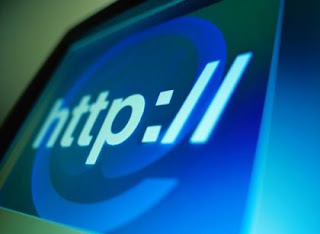
- You must have:
Broadband Internet Connection always ON.
Windows on your Computer
- Create a folder on your disc , in this example I created a folder on E:\my server
- Download apache_2.2.10-win32-x86-no_ssl.msi and install it, set parameters( for Localhost Type Something like a myserver.com (doesn’t really matter), also type your Email address in field “Administrator@ Email Address” ) as shown below, Choose where you want to Install it.

- When you install Apache , go to directory where you installed it (p.e. “C:\Program Files\Apache Software Foundation\Apache2.2\conf”) , here you will find a httpd file.
Open that File with Notepad.


After this will appear notepad with long and complicated code, don´t worry, you must change just 3 things.
- In notepad file find #DocumentRoot “C:/Program Files/Apache Group/Apache2/htdocs” and replace with #DocumentRoot “E:\my server”. Also find #<="" allowoverride="" and="" any="" apache2="" apache="" appear="" but="" can="" change="" create="" created="" disc="" e:.="" example="" files="" find="" folder="" group="" here.="" htdocs”="" i="" in="" is="" local="" none="" on="" other="" path="" place,="" program="" put="" replace="" server.="" server="" server”.="" span="" that="" then="" this="" to="" type="" where="" which="" will="" with="" you="" your="">

After this, save file like httpd.conf.

- Type in web addresses http://localhost/ or your IP Address, you should see something like this


Every Files you put in Folder , which we Created in Step 2 , will be shown on http://localhost/.
- If you want access own server from other computers. You must forward a port in the router we’re using. The port we need to forward is port number 80. Why? Because by default it’s the port used for HTTP. Port forwarding actually means opening a tunnel through the router so that the router wouldn’t reject the connections that are trying to connect to it. How to port-forward? With every router it’s different. Here are the instructions for every one of them. You must also turn off you firewall.
That is all. Enjoy your Home Server. If you have Questions, Post them in the Comments Area.
Note: Creating Home Server is Risky, when you open port, there is a possibility to have someone a breach in your computer. Before you start, make sure your computer has all the Latest Patches and Security Updates, and that you’ve done a thorough Spyware and Virus scan. This tutorial is only for Advanced Users.
Link to Download Apache http://httpd.apache.org/download.cgi







Using Kaspersky protection for a couple of years now, I recommend this anti-virus to you all.