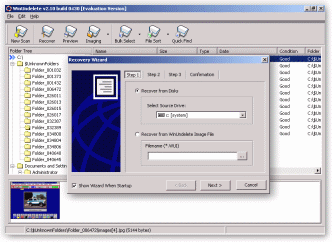welcomes u, i have received many emails about how to recover the deleted items.So now this tutorial is for those persons.. so coming to the tutorial, through we are humans, we unwantedly delete some main data (ex:-images, docs,zips,movies and etc).. but after that we cant restore it ... becoz it is not in the recycle bin ....
Some softwares are designed for restoring the deleted files... through they are open source and light software can can restore the data easily ....
Many a times we must have faced the problem of losing our valuable data from our computers or portable devices due to accidental deletion, virus infection, formatting, partition resizing and several other reasons.
At those times we think "Only if I had made a backup of all those important files that I very badly need". Well now, there is no thinking of what would have been if ... . We need a solution to the problem and soon. Well here's data recovery software to the rescue.
Here we will see how to recover files from our hard disks, USB Pen drives, Portable HDD, and various other devices like music players and mobile phones using Data Recovery software.
The most important thing to remember is once files have been deleted and you badly want to recover them do not write any files to the Hard disk, USB Pen Drive or portable device from where you want to recover the data.
At those times we think "Only if I had made a backup of all those important files that I very badly need". Well now, there is no thinking of what would have been if ... . We need a solution to the problem and soon. Well here's data recovery software to the rescue.
Here we will see how to recover files from our hard disks, USB Pen drives, Portable HDD, and various other devices like music players and mobile phones using Data Recovery software.
The most important thing to remember is once files have been deleted and you badly want to recover them do not write any files to the Hard disk, USB Pen Drive or portable device from where you want to recover the data.
File Recovery Using Recuva
We can use the portable version of Recuva, a easy to use file recovery software and run it from a CD or a USB Pen drive. Please note do not write anything on the hard disk or the device from where you want to recover the data.
Firstly, we have to select the type of files that we wish to recover.
Firstly, we have to select the type of files that we wish to recover.
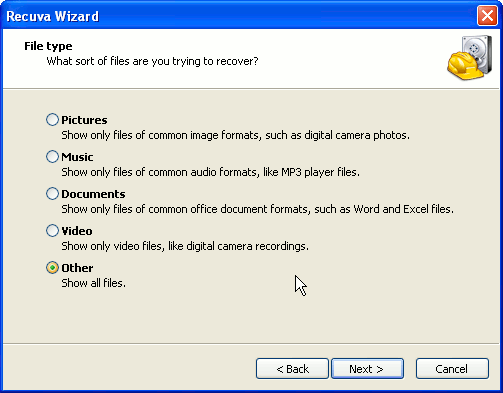
If you are sure of the location of the files before they deleted then you can specify the location, otherwise select "I'm not sure" to search across all disk drives and connected portable devices.
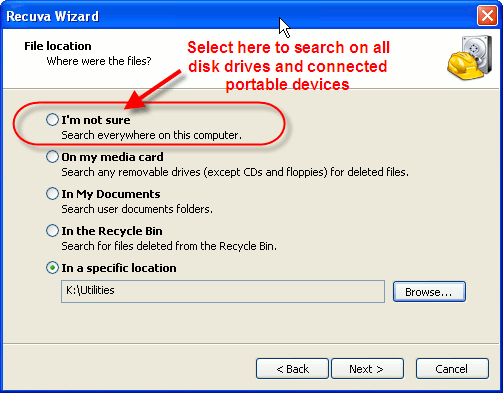
After we click on Start from the next screen, Recuva will display the list of deleted files that it can find along with the state of the file. It will also state the chances of recovery of each file namely excellent, poor, very poor and urecoverable.
After selecting the files that we wish to recover we have to click on the Recover button at the bottom right of the screen and specify the location to save the files. Note that the Physical hard disk or a Portable device or USB Pen drive to save the data has to be different from the one from which we are recovering the data.
After selecting the files that we wish to recover we have to click on the Recover button at the bottom right of the screen and specify the location to save the files. Note that the Physical hard disk or a Portable device or USB Pen drive to save the data has to be different from the one from which we are recovering the data.
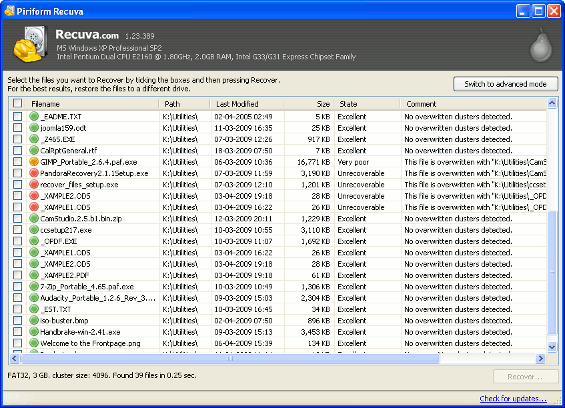
Download Recuva from here
Advanced Options and Checking File Integrity using Md5 Checksums
There are also advanced Options available in recuva. One of the options is that we can enable deep scanning when checking for deleted files.
The second is the advanced mode that we can switch to when the file listing is displayed. Here we can also have a preview of certain files like image files as shown in the screenshot below.
The second is the advanced mode that we can switch to when the file listing is displayed. Here we can also have a preview of certain files like image files as shown in the screenshot below.

We can verify file integrity using Md5 Checksums. For this we have to have the md5 checksums of the original files. For testing purpose, the copies of the original files were kept on a folder of a hard disk before being copied and then deleted from an USB Pen drive.
When the recovered file is an exact copy of the original the Md5 Checksums match as shown in the screenshots below.
When the recovered file is an exact copy of the original the Md5 Checksums match as shown in the screenshots below.
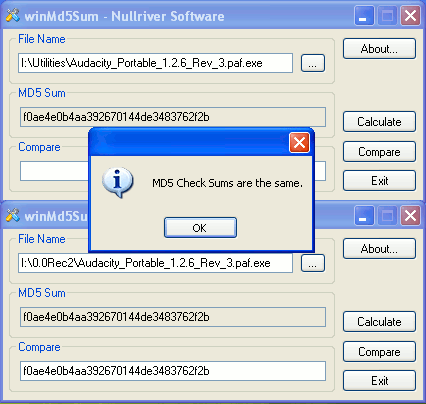
PC Inspector and other File Recovery Software
Besides Recuva, there are other file recovery software like PC Inspector.
PC inspector file recovery also supports recovery of data from formatted hard disks (where quick formatting has been done). It also allows us to recover data from disks with damaged partition table, or deleted partitions.
Other file recovery software that we can use for Software based data recovery are Recovery, Recover Files and Pandora Recovery.
PC inspector file recovery also supports recovery of data from formatted hard disks (where quick formatting has been done). It also allows us to recover data from disks with damaged partition table, or deleted partitions.
Other file recovery software that we can use for Software based data recovery are Recovery, Recover Files and Pandora Recovery.
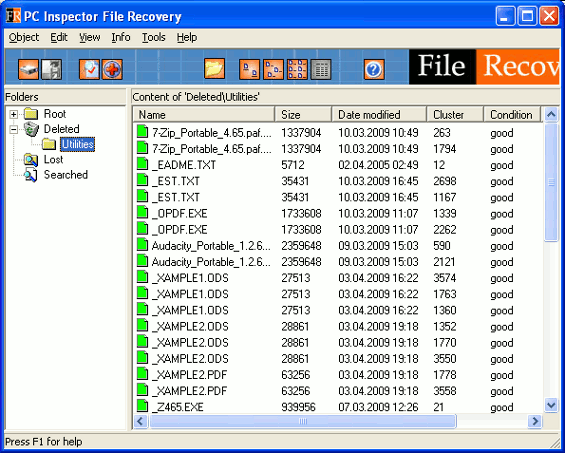
| Windows Undelete Tutorial |
| Overview - Recover Deleted Files Download |